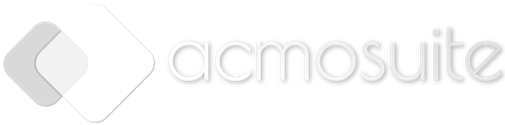Add New Roles
Navigate to User & Customer > Roles menu and click on the New Role button
Steps for creating a new role:
1. Provide any role name and choose the status (active or inactive) with this option
2. The check box access settings for assigning different permissions for that particular role.
We can create any number roles and provide any access permission as needed
Roles are mandatory for adding a new user
To view or edit a role, navigate to Roles and then click on the Action menu, and select View or Edit.
Add New Users
Navigate to User & Customer > Users menu and click on the New User button or
We can navigate to Import Data > Import Data for uploading users in bulk
Steps for creating new users:
1. Provide user email, full name and contact number
2. Choose the role
3. Choose status as active or inactive
4. Select the stores the user has access to under store access section.
5. Save
To View or Edit User go to Users and then Action click on View or Edit